Setting up Opera Web Browsers
for Multilingual and Unicode Support

Options for enabling Unicode in Opera 7.5 for Windows
Unicode support was not included in versions of Opera for Windows prior to version 6. Opera 6 functions in the same way as Opera 7. Bi-directional support for Arabic and Hebrew was introduced with version 7.2.
Fonts
Opera automatically assigns fonts for most Unicode ranges and writing systems, but you can also specify fonts for each encoding that you want to be able to display. The lists of fonts are restricted to those that support the chosen encoding. You can set a different font for each writing system, for example Tahoma for Western, MS Gothic for Japanese, and Aisa Unicode for Greek and Greek Extended.
- On the File menu, select Preferences...
- In the Preferences dialog box, select Fonts and colors.
- Click the International fonts... button.
- Click the black down arrow opposite Writing system, and select a language or encoding
- The first entry under Normal font will be Automatic, followed by the name of a font chosen by Opera; select an alternative from the scrolling list if you wish.
- The first entry under Monospace font will be Automatic, followed by the name of a font chosen by Opera; select an alternative from the scrolling list if you wish.
- Repeat steps 4–6 for other writing systems that you want to be able to display.
- Click OK to close the International fonts dialog box.
- In the Preferences dialog box, click Apply and then click OK to close the dialog box.
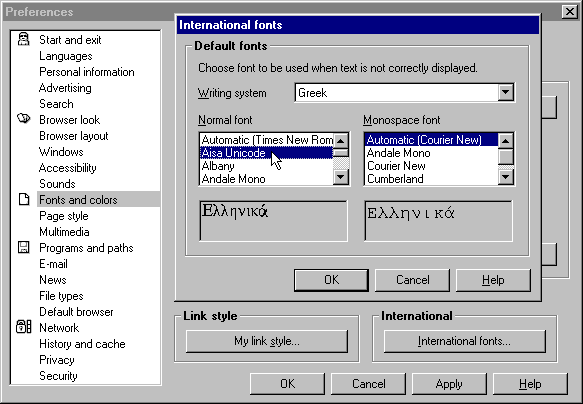
Encodings
From Encoding on the View menu, you can select an alternative such as Unicode (UTF-7, UTF-8, UTF-16 or UTF-32) or a specific language. Opera supports Latin, Arabic, Chinese (simplified and traditional), Cyrillic, Greek, Hebrew, Japanese, Korean and Thai scripts.
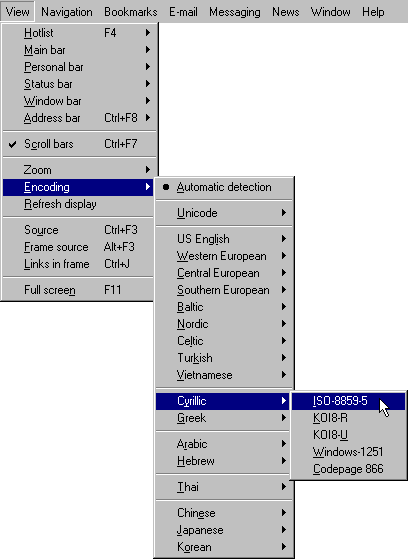
To set the default encoding (which will be used for pages that do not specify an encoding), open the File menu, select Preferences..., and then select Languages in the Preferences dialog box. In the Fallback encoding section, click the black down arrow, and select an encoding from the drop-down list.
Unicode Features and Limitations
Opera can use characters from several Unicode ranges to display a single Web page, and appears to be able to interrogate the operating system to identify fonts that include characters from any required Unicode range.
Opera can display all of the HTML 4.0 character entity references. It can also display numeric character references, such as those used in the Unicode test pages, independently of the document’s character encoding. It can also display hexadecimal character references.
Opera does not implement any alternative encoding (character coding) that you select from the View menu if the page has a charset specified in a meta tag.
Availability
Opera for Windows 95, Windows 98, Windows ME, Windows NT4, Windows 2000 and Windows XP can be downloaded from the Download Opera page. From version 8.5 onwards, the Opera browser is free and does not display advertisements.

Copyright © 2001–2005 Alan Wood
Created 30th November 2001 Last updated 26th September 2005

|