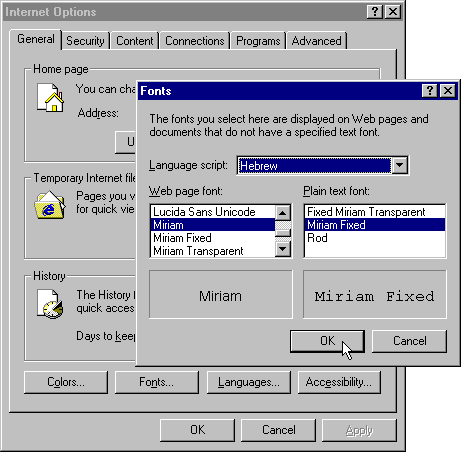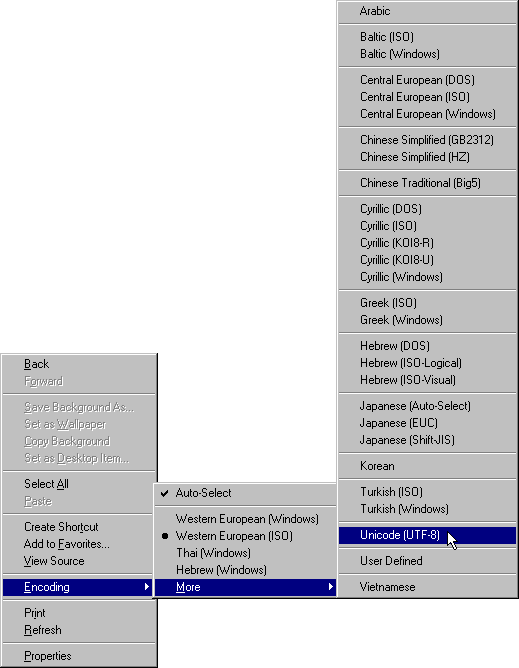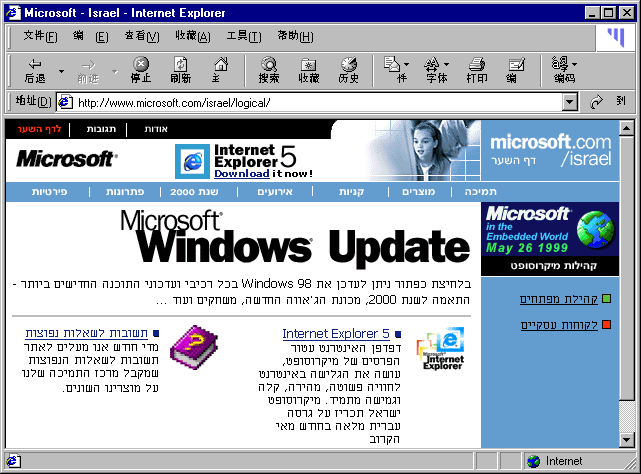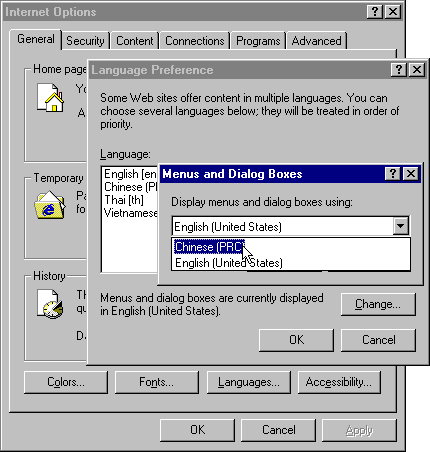Belorussian translationAlan Wood’s Unicode ResourcesSetting up Windows Internet Explorer 5, 5.5 and 6 for Multilingual and Unicode SupportOptions for enabling Unicode in Internet Explorer 5, 5.5 and 6Fonts (IE 5, 5.5 and 6)You need to set fonts for each language script that you want to be able to display in Internet Explorer 5 or 6. Select Internet Options... on the Tools menu, select the General tab in the Internet Options dialog box and click the Fonts... button to choose a language script and the Web page (proportional) font and plain text (fixed-width) font to be used with it. You can set different fonts for each language script, so you can have Western pages displayed in Arial but Hebrew pages displayed in Tahoma or Miriam. The language scripts listed are those that Internet Explorer supports, not just those that are installed on your computer. IE 5 and 6 can use several fonts to display a single page that contain multiple scripts for which you have selected fonts.
Fonts and support for additional languages used to be available by selecting Windows Update on the Tools menu; this takes you to the Windows Update page on Microsoft’s Web site. The languages available included Arabic, Hebrew (bugs with Lucida Sans Unicode font), Thai, Vietnamese, Chinese (simplified and traditional), Japanese and Korean, plus a variety of other languages in the Pan-European option (including Greek and Russian). Encodings (IE 5, 5.5 and 6)From Encoding on the right-click pop-up menu (or on the View menu), you can see which character set or code page Internet Explorer 5 or 6 has chosen to view the current page, and you can select an alternative such as Unicode (UTF-8) or a specific language; you can also choose Auto-Select. When you select an encoding, it is transferred from the More menu to the main Encoding menu. You can also choose the character set or code page from Encoding on the View menu. An example of real UTF-8 can be found on the Unicode Consortium Web site.
Versions 5, 5.5 and 6 support Latin, Arabic, Armenian, Bengali, Braille, Canadian Syllabic, Cherokee, Chinese (simplified and traditional), Cyrillic, Devanagari, Ethiopic, Georgian, Greek, Gujarati, Gurmukhi, Hebrew, Japanese, Kannada, Khmer, Korean, Lao, Malayalam, Mongolian, Myanmar, Ogham, Oriya, Runic, Sinhala, Syriac, Tamil, Telugu, Thaana, Thai, Tibetan and Yi scripts. Interface (IE 5 and 5.5)From the Windows Update page on Microsoft’s Web site, you used to be able to install Chinese (simplified and traditional), Czech, Danish, Dutch, Finnish, French, German, Greek, Hungarian, Italian, Japanese, Korean, Norwegian, Polish, Portuguese, Portuguese (Brazilian), Russian, Slovak, Slovenian, Spanish, Swedish and Turkish menus and dialogs for use with IE 5, 5.5 or 6. You can also install Input Method Editors for Chinese (simplified and traditional), Japanese and Korean; these allow CJK characters to be input using any language version of Windows.
To switch to interfaces in other languages, select Internet Options... on the Tools menu. In the Internet Options dialog box, select the General tab and click the Languages... button. In the Language Preference dialog box, click the Change button. In the Menus and Dialog Boxes dialog box, select a language from the drop-down list. You can click the Add... button in the Menus and Dialog Boxes dialog box to connect to Microsoft’s Web site and install other languages.
This facility is not available in IE 6. Unicode Features (IE 5, 5.5 and 6)Internet Explorer 5 and 6 can display numeric character references, such as those used in the Unicode test pages, independently of the document’s character encoding, provided that a font that contains the characters has been set in the Internet Options. If necessary, IE 5 or 6 will use several fonts to display a single Web page that contain multiple scripts for which you have selected fonts. IE 5 and 6 can display all of the new character entity references that were introduced with HTML 4.0. Internet Explorer is not as good as more modern browsers at obtaining characters from several fonts. For example, if you have Arial as your preferred font for Latin, IE sees that Arial also contains some Greek characters and then tries to use it for classical Greek, even though Arial does not contain the polytonic characters. To work around this, select for Latin a font that contains both Latin characters and the classical Greek characters that you want to display, for example Gentium. Another trick that allows IE to display a wider range of characters is to install support for Japanese. AvailabilityCopyright © 1999–2005 Alan Wood |